This tutorial will walk you through step by step how to make your very own event. Once you have registered to be an organiser/user of our site and it has been approved, you should have the ability to create new and edit existing community events.
If you have used wordpress in the past, this will be familiar to you, it is similar to writing a post, but the organiser role is limited so you can’t accidently break anything if your toddler whacks your keyboard…. is that just mine that does that?
Step one – Log in
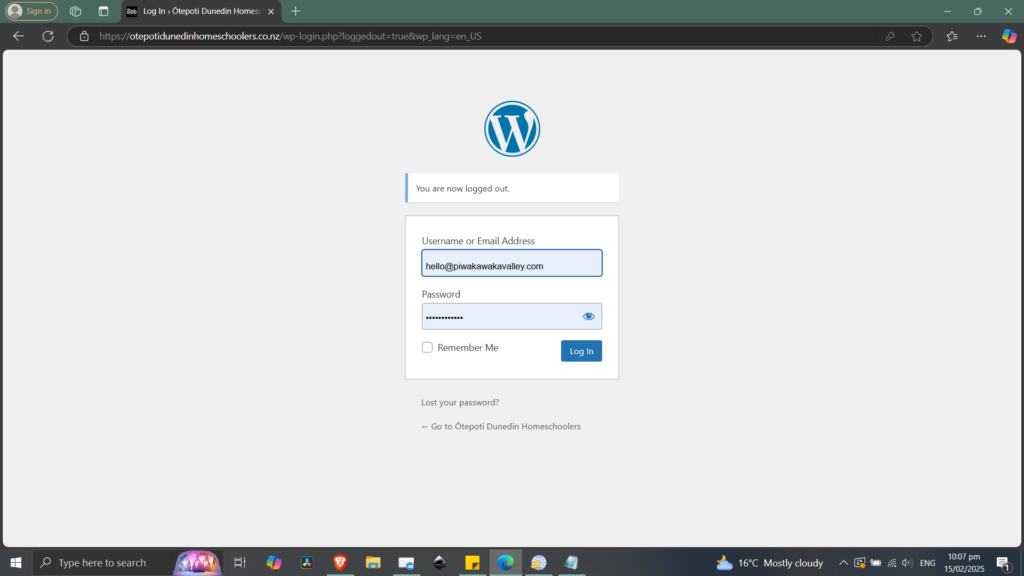
Step two – Go to Events > Add New Event
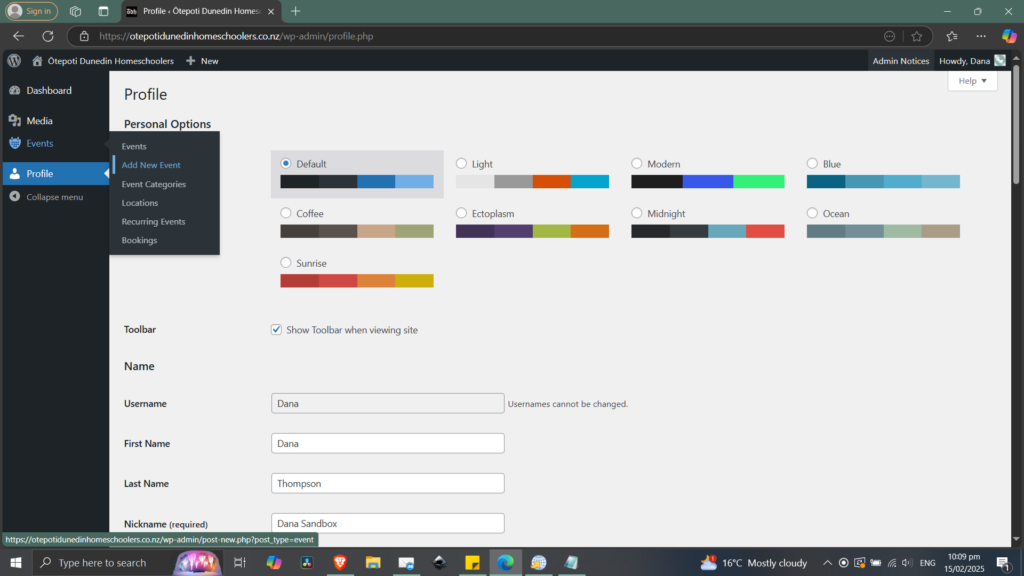
Or on mobile, click the plus button then select Event.
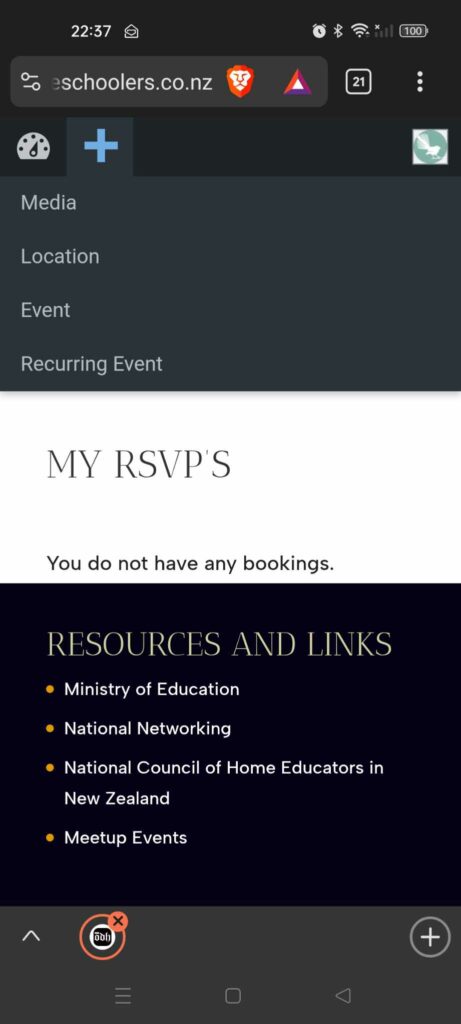
Step three – Add your details
** Ignore the big purple build with DIVI button, it won’t help you. **
Activity Title – pretty self explanatory
Info – the big text box is where you put your information about the activity
Time and Dates – this is important to get right as it sincs with Google calendar. NZST time zone offset is UTC+12
Event Categories – try and select the appropriate one – all ages, over 10s, juniors, community event etc. If there is nothing appropriate listed please feel free to add one if you feel we will have several events under that category. This helps with the search function on the Events page.
Add a featured image (just follow the prompts or pick one that already is uploaded on the site that is appropriate, reoccurring events might like to share the same image to help with cohesiveness on the events page.
Add a location, the more detailed the better! If it is tricky to find, please feel free to screenshot it on google maps and upload the image to the media files by adding it in as an image with your event description.
If you need RSVP numbers then be sure to tick the bookings and registration button. This is designed for selling tickets, but we do not have that capacity set up, so just set them to $0 and any actual payments will have to be talked about in your above activity information text.
If you see boxes for exerpt, custom fields, YOAST, or discussion just ignore those.
Step four – Save Draft or Publish
If you save draft it will just sit under the events backend listed but not able to be seen by the wider community. Once you hit publish it should show up on the events page.
Congratulations! You just published your first event!
If you have any issues make contact with me – danakthompson@gmail.com or through Facebook, I am happy to help!
